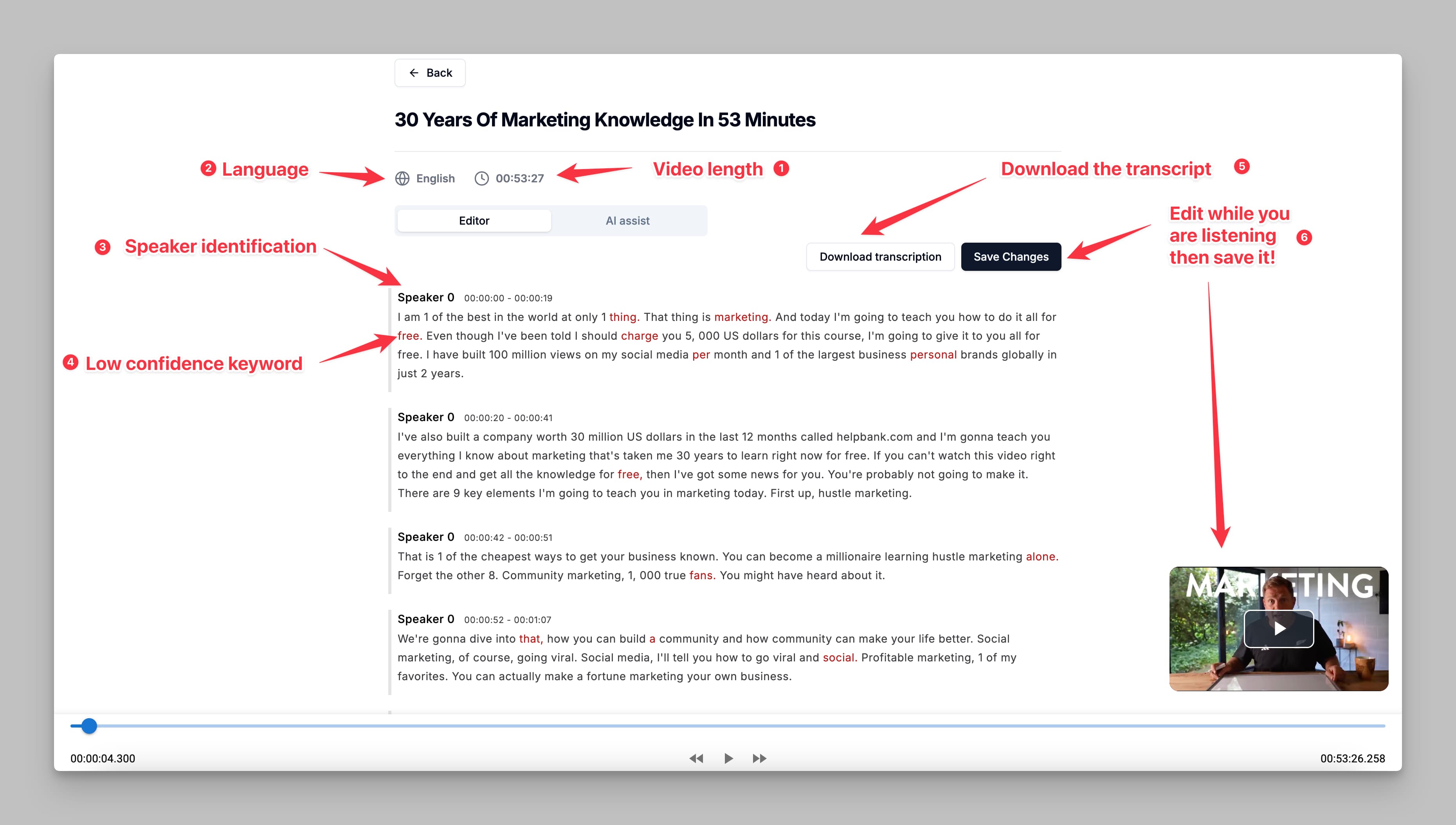
Transcription Editor Interface
1. Video Length
- Displays the total length of the video being transcribed.
- This information helps you understand the duration of the content and track your progress as you edit the transcription.
2. Language
- Displays the language of the transcription. This information is useful if you are working with multiple languages and need confirmation of the transcription language.
3. Speaker Identification
- The editor uses speaker labels (e.g., “Speaker 0”) to distinguish different speakers in the transcription.
- This feature helps organize the text by identifying changes in speakers, making the dialogue clearer and easier to follow.
4. Low Confidence Keywords
- Certain words or phrases may be highlighted as low-confidence keywords. These words are marked when the transcription software is uncertain of their accuracy.
- You can review these keywords and correct them as needed to ensure a precise transcription.
5. Download Transcription
- Once you have reviewed and edited the transcription, you can click on Download Transcription.
- The download options include
.txt(text document) and.srt(subtitle) formats, allowing flexibility based on your needs.
6. Edit and Save the Transcription while Listening to the Audio
- The editor allows you to make changes to the transcription text directly while listening to the audio.
- Once edits are complete, click Save Changes to preserve your modifications.

