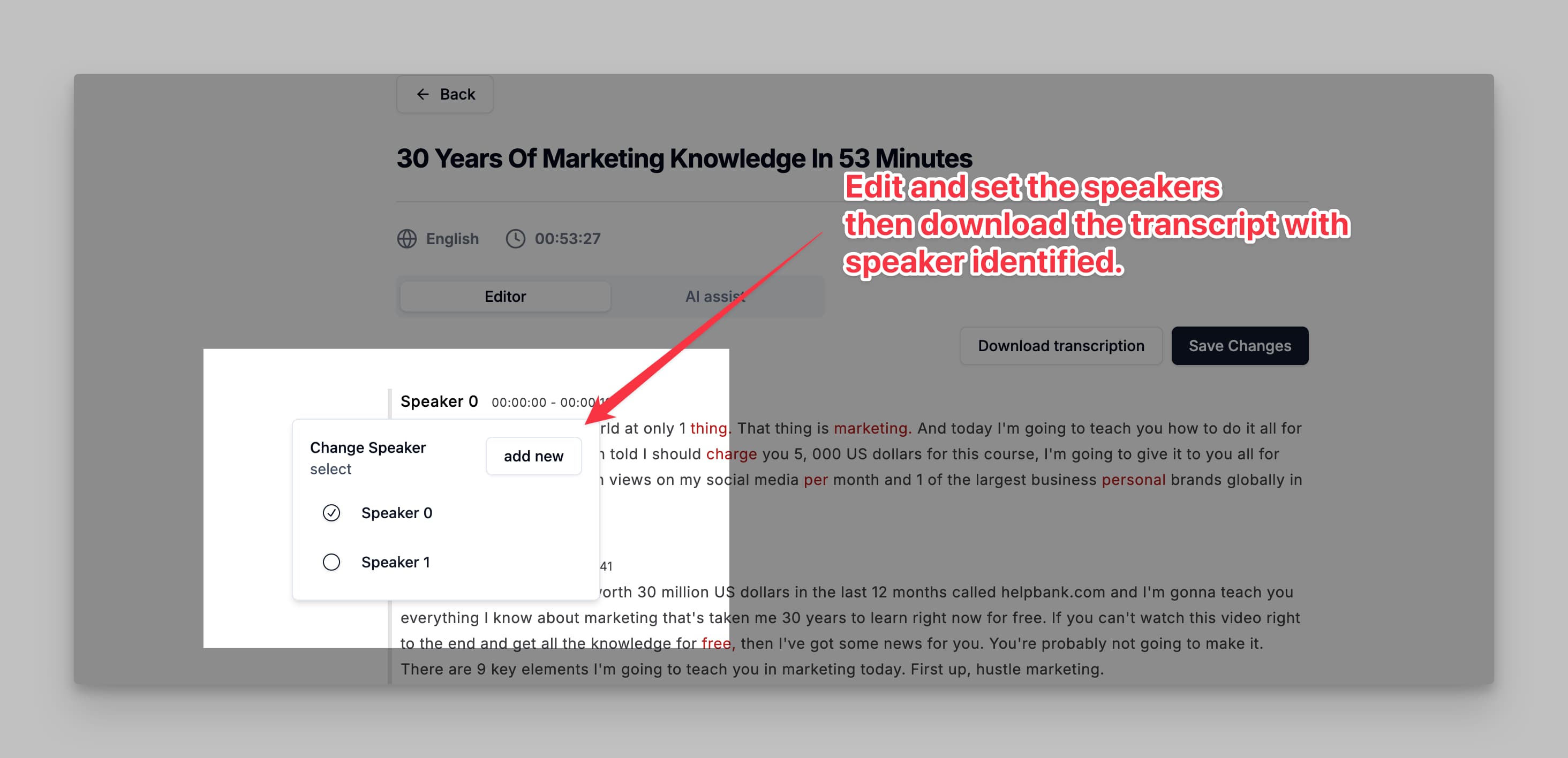
Speaker Identification and Editing Interface
How to Use Speaker Identification
1. Identifying and Labeling Speakers
- TranscribeTube automatically labels speakers with generic names, such as Speaker 0, Speaker 1, etc., based on the audio analysis.
- To change a speaker label, click on the speaker name next to the transcript text.
- A dropdown menu will appear, allowing you to select an existing speaker label or add a new speaker name.
2. Adding New Speakers
- If there are additional speakers, you can create new labels by selecting “Add New” from the dropdown.
- Enter a custom name for the new speaker, such as “Interviewer” or “John Doe,” to make the transcript more descriptive and specific.
3. Editing and Saving Speaker Labels
- After assigning speaker labels, review the transcript to ensure each section is correctly attributed to the appropriate speaker.
- Click Save Changes to apply these edits, ensuring that your speaker labels are retained in the final transcript.
4. Downloading the Transcript with Speaker Labels
- Once your transcript is edited with speaker labels, click on Download Transcription.
- The downloaded file will include the customized speaker names, making it easy to identify who said what in the transcript.
Using the Speaker Identification feature helps make transcriptions clearer and more professional, especially for multi-speaker content. This tool is ideal for creating well-organized, readable transcripts for interviews, podcasts, meetings, and other conversations with multiple participants.

